[MEW ➡ Ledger] Moving from MyEtherWallet to Ledger
The Ledger Nano S is one of the most secure and intuitive cryptocurrency hardware wallets out there. It is available for purchase here. Please purchase hardware wallets from the original source. Hardware wallets bought off ebay or from other vendors cannot be guaranteed secure.
This particular hardware wallet supports a wide range of cryptocurrencies, but this guide is specifically made for accessing Ethereum and ERC-20 tokens while using MyEtherWallet.
This part is very important: Your Ledger device comes as its own SEPARATE wallet. You cannot import your old MEW address into this, or use your old wallet with it. It has its own private key, encrypted into the device itself. You will be choosing a new ethereum address on this device, and using it as your new main wallet.
Without further ado, let’s begin!
Initial set-up

Step 1: Unbox your Ledger! You will see some cards and instructions for set-up. Follow these instructions carefully! Plug in the Ledger to your computer and get started. Press both buttons at the top of the Ledger to navigate past the first screen, seen above.

Step 2: There are two buttons on the Ledger. Use these to navigate the device. When setting up your new device for the first time, choose the button on the right to select the check mark, indicating ‘yes’.

Step 3: Set up a PIN code to access your Ledger. Make it something that is very easy to remember for you. Write it down in a couple places. Remember it!! This is how you will unlock your Ledger everytime you want to access it. The PIN code must be between 4 and 8 characters, and it can be changed after set-up. However, if you get the PIN code wrong three times in a row, the device will reset. Be careful!

Step 4: This is one of the most important steps. Do not write this phrase down on your computer, do not take a picture of the phrase. Make sure you write down your 24 seed words in multiple places. DO NOT LOSE THEM. If you lose these words, you’ve lost all your cryptocurrency. Ledger provides cards for you to write them down for remembering, but I suggest writing them down one extra place as well. Again, do not write this phrase down on your computer. Use pen and pencil.
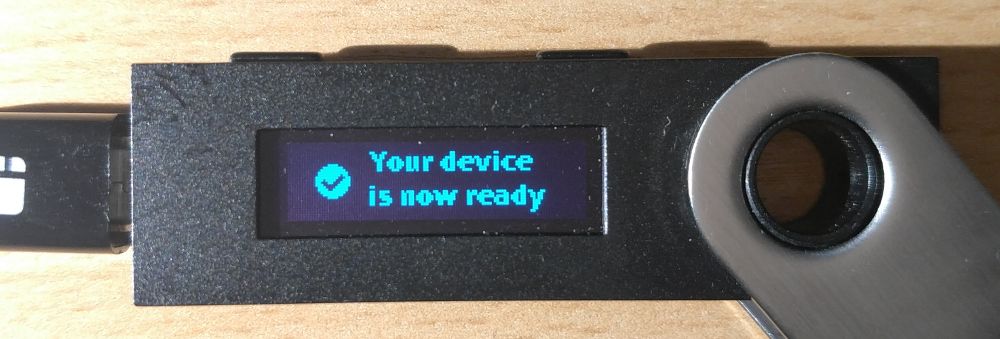
Step 5: Great, your device is now ready! Now let’s figure out how to use it with MyEtherWallet.
Integration with MyEtherWallet
Step 1: Attach and unlock your Ledger device. You should see a few different sections to choose from, choose the Ethereum section as shown above. Click both buttons to open it.

Step 2: Click into this Setting section with both buttons.

Step 3: You will see “Contract Data” and “Browser Support” in this section. Make sure both of these options are turned to “Yes”.
Step 4: Good job, it’s all ready now! Head back to the “Ethereum” section and leave your Ledger alone for a moment. Let’s head to MyEtherWallet!
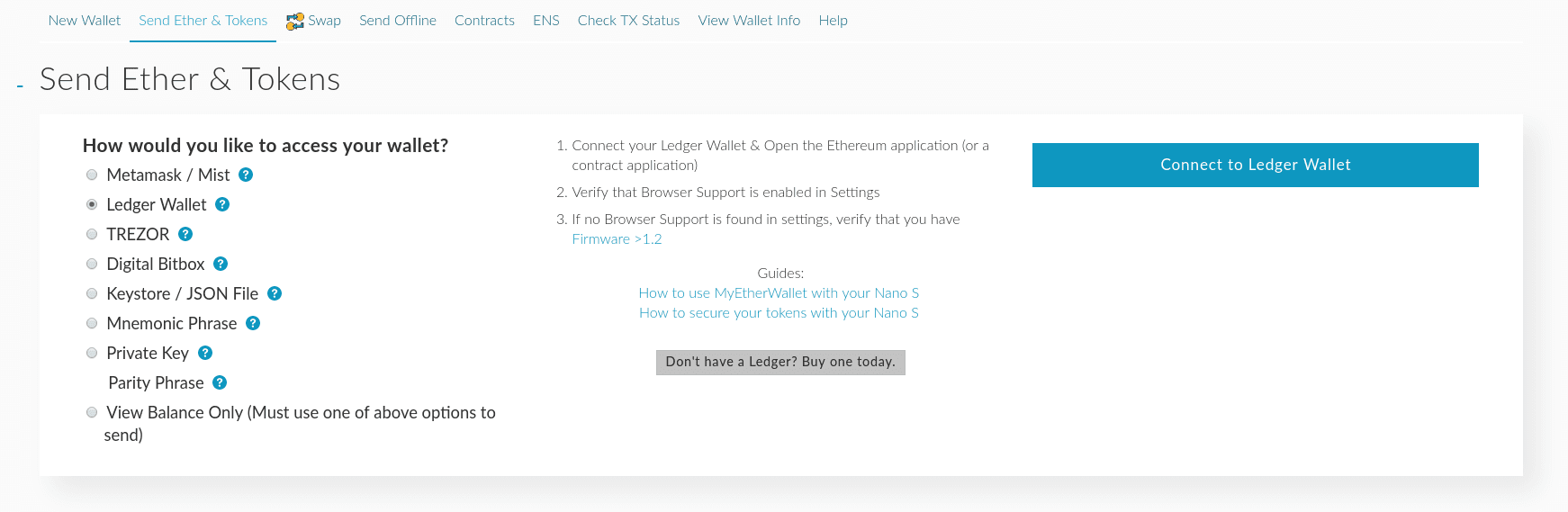
Step 5: Check the URL for the “MyEtherWallet Inc [US]” SSL certification to make sure you’re on our real, secure site. Are you? Great! Go under ‘View Wallet Info’ or ‘Send Ether & Tokens’ and choose the option that says ‘Ledger Wallet’. Click this, and choose ‘Connect to Ledger Wallet’ with your Ledger device still attached, unlocked, and ready.
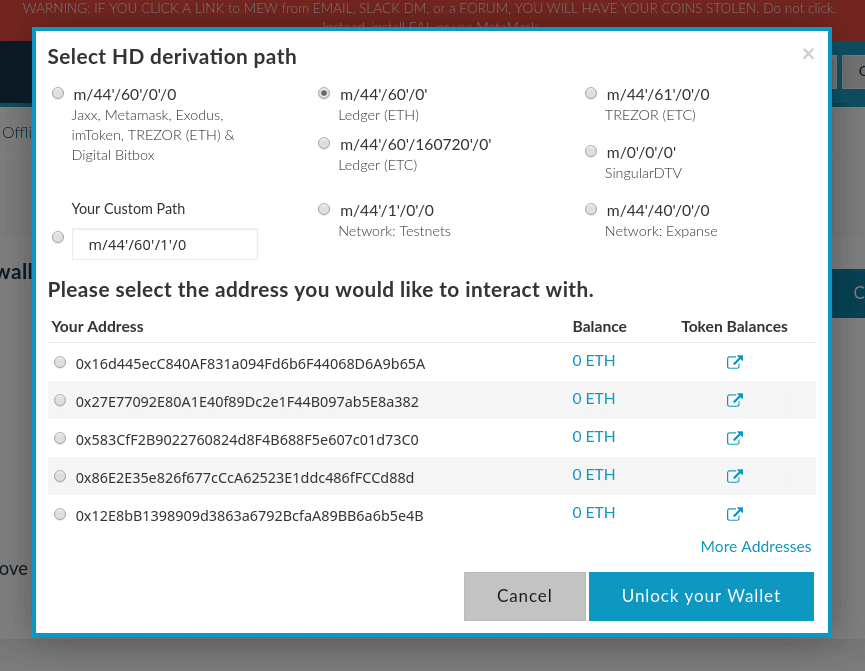
Step 6: A screen showing different derivation paths should appear. Make sure the one that says ‘Ledger (ETH)’ is ticked. These are your new addresses to choose from for your main wallet! Choose one out of the five that you like. (Most people choose the first one, but you don’t have to.)
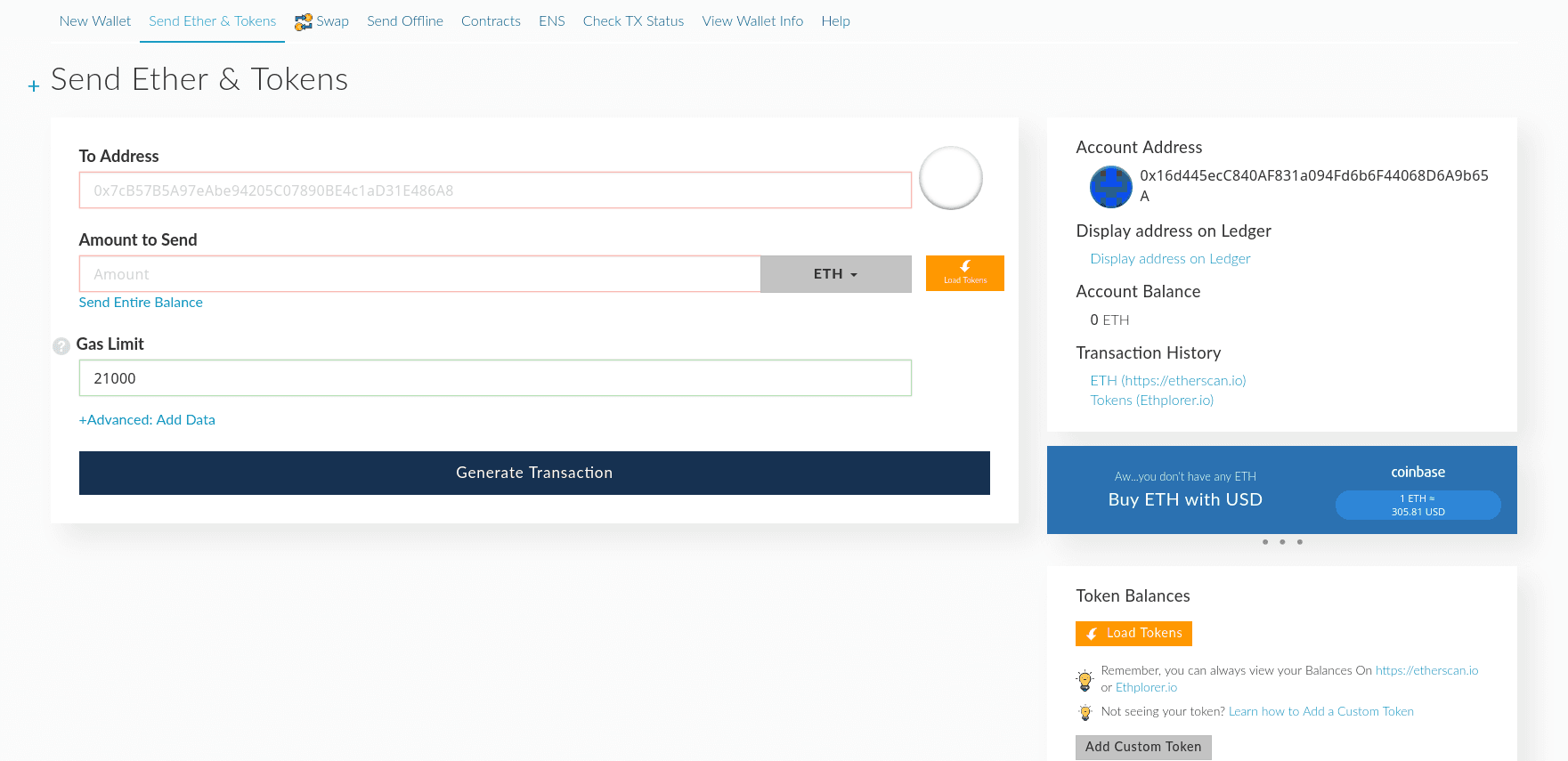
Step 7: You should now be taken to a screen that looks very similar to your old wallet’s access screen. Great job! You’re officially using your new Ledger hardware wallet!
What About My Old Wallet???
If you are coming from an old wallet and want your ETH and tokens on your new, secure Ledger address.. You will need to send your funds to your new address through a regular transaction. This can be achieved from our ‘Send Ether & Tokens’ page, by accessing your old wallet through private key, MetaMask, or Keystore / JSON (however you usually did it before the Ledger). From here, send your ETH and tokens to your new Ledger address, ready to be accessed in a more secure fashion.
Please be advised ETH will be required for gas to move any tokens held in your old wallet.
How Do I Restore My Ledger to a New Device?
Ledger made a clear and easy to follow guide on how to restore your Ledger device here.
Troubleshooting
Most issues with the Ledger can be fixed by making sure Browser Support and Contract Data are turned to ‘Yes’, all the firmware is updated to it’s latest release, and trying a new connecting cable.
If these troubleshooting options did not fix your issue, Ledger has an extensive knowledge base that you can find here, as well as MyEtherWallet's here. There is a big chance that it's already listed on one of them. If not, feel free to contact either Ledger or email us at support@myetherwallet.com. We are always happy to help!
